Blueprint YAML Structure
The Torque's blueprint YAML is the main blueprint definition file. It contains general information about the environment as well as the grains that make up the environment's applications and services. The blueprint YAML is published to end-users in Torque's blueprint catalog.
The Blueprint spec
spec_version
The spec_version determines the blueprint YAML type. Currently, Torque supports spec_version:2 as the default and recommended version. With time, new preview releases and official feature releases will bring more and more features and users will be able to use other spec versions.
spec_version: 2
description
The blueprint’s description is an optional but recommended field. Blueprint description will be presented in the Torque's UI and API so users consuming environment will have more information about the blueprints to batter match their business need to the available set of blueprints published in the account catalog.
spec_version: 2
description: Performance testing deployment based on RDS, EKS and Lambda
instructions
Instructions are the recommended way for the blueprint developer to communicate with the end user and explain how to use this blueprint. The instructions can be simple text, or a complete MarkDown file, hosted in your git repository.
spec_version: 2
description: Performance testing deployment based on RDS, EKS and Lambda
instructions:
text: "This is what you need to know ... " # text option
source:
store: <The name of the repository which contains the instructions as it was onboarded to Torque>
path : <instructions/something.md> # path inside the repository where the instructions md file is located. Must be in a folder called "instructions".
- Blueprint instructions can be located in the same repository as the blueprints or a different repository
- Torque will use only markdown files located in the “/instructions” folder under the root of the onboarded repository
- Torque will support external resources embed in the markdown under the following rules:
- Any link to external and publicly exposed resource
- Relative path to images, svg and gif files located within the /instructions folder
- Images, svg and gif files smaller than 1MB.
- Torque will not support relative .md references -Torque will not allow to load/redirect to another markdown mentioned in the markdown provided as the blueprint instructions.
inputs
Blueprint designers can publish blueprint inputs to their end-users to add flexibility while launching a new environment from the blueprints, without altering the blueprint code itself. Input data can be later used in the blueprint to control orchestration, pass information to automation processes, and more.
The input definition is composed out of the following fields:
- The input name
descriptionis presented to all users in the Torque UI and API's (Optional)typeof the input. Options are:stringagentallows the environment end-user to select the agent that will deploy the grain(s) from a dropdown list. By default, all agents are listed in the dropdown list, but you can addallowed-valuesto only display a subset of the agents. For details, see agent.parameterwill take the input's allowed values from the parameter-store, from a parameter with the nameparameter-name. The parameter can be defined either in the account level or in the space level. If the parameter's value is built as a comma separated list, Torque will convert them to a set of values and present it to the end-user as a drop down list of the values. See an example below. For more info about the parameter store, click here.credentialsallows the environment end-user to select the credentials that will be used to deploy the grain(s) from a dropdown list. By default, all credentials in the account are listed in the dropdown list, but you can addallowed-valuesto only display a subset of the credentials.fileallows the environment end-user to upload one or more files from the launch form. The uploaded files are made available to the blueprint designer using theworkspace-directoriessection and the env-storage store - See details below.input-sourceallows the environment end-user to select from a list of values provided by a dynamic source. The source is defined in theinput-sourcessection.
style(Optional): Defines how the input is presented to the user. For example:radiodisplays the allowed values as radio buttons. This is useful for binary or mutually exclusive choices. The inputtypemust bestringwhen using this style.durationdisplays a duration input selector (such as environment duration selector). The duration time is in ISO 8601 format:"P{days}DT{hours}H{minutes}M{seconds}S". For example:P0DT2H3M4Stranslates to 0 days, 2 hours, 3 minutes, and 4 secondsP1DT8Htranslates to 1 day and 8 hoursPT30Mtranslates to 30 minutes
multi-selectdisplays the allowed values as a multi-select dropdown, allowing the user to select multiple values. The inputtypecan bestring,parameterorinput-source. The captured value is a JSON array of strings. This is useful for cases where multiple selections are needed, such as a list of IPs, Compute types or tags.
For advanced input visibility control and organization, see the customization section which allows you to create conditional inputs and group them into categories.
Example:
spec_version: 2
description: |
Blueprint with multi-select input type
All three examples allow users to select multiple GPU types, but differ in how the options are provided:
- static list
- dynamic source
- parameter store
The captured value is always a JSON array of strings.
inputs:
gpu-types:
style: 'multi-select'
type: 'string'
description: 'GPU types'
default: '["A100","L40"]'
allowed-values:
- 'H100'
- 'H200'
- 'A100'
- 'L40'
gpu-types-dynamic:
style: 'multi-select'
type: 'input-source'
source-name: 'available-gpu-types'
description: 'GPU types'
gpu-types-paramerter-store:
style: 'multi-select'
type: 'parameter'
parameter-name: 'gpu-types-list'
description: 'GPU types'
-
sensitive:truemasks the value behind asterisks in the UI and API. (Default isfalse) -
default- (Optional) Value to be used in the Torque UI and will be used in case no other value provided for the input. If a default value is not defined, the environment end-user will need to provide one when launching the environment. -
allowed-valuesconverts the input into a dropdown list, allowing the environment end-user to select the appropriate value. If adefaultis specified, it must be included in the allowed values list. -
quickis an optional boolean value. Setting it to "true" or omitting it will cause the input to be presented to the end user in the "quick links" section of the environment. Setting it to "false" means it will not appear in that section. -
patternis an optional regular expression pattern that the input value must match. If provided, Torque will validate the user input against this pattern during environment launch and prevent launching if the input does not conform to the specified pattern. -
validation-descriptionis an optional user-friendly message or description that will be shown to the user if the provided input value does not match the specifiedpattern. This helps provide better guidance to the user on the expected input format or constraints.Example:
inputs:
app_version:
type: string
allowed-values: [0.9.7, 0.9.8, 0.9.9]
default: "0.9.9"
description: "The version of the application to be deployed on the EKS cluster"
agent:
type: agent
allowed-values: [NY, Tokyo, London]
description: "Select your site's agent."
email_address:
type: string
description: "Enter a valid email address"
pattern: '^[\w-\.]+@([\w-]+\.)+[\w-]{2,4}$'
validation-description: "The provided value is not a valid email address. Please enter an email in the format 'name@example.com'."
debug-mode:
type: string
style: radio
allowed-values: [true, false]
description: "Enable or disable debug mode for the application"
environment-duration:
type: string
style: duration
default: "P1DT8H"
description: "How long should this environment run"
The inputs section in the Torque blueprint YAML also supports spaces to make inputs more user friendly. Configuring an input with a friendly name can be done in the following way:
inputs:
Application Version:
type: string
default: "0.4.3"
description: "The version of the microservices application"
To use an input that was configured using spaces, make sure to encase the input in the following way:
inputs:
Application Version:
type: string
grains:
nested-bp:
kind: blueprint
spec:
inputs:
- version: '{{ .inputs.["Application Version"] }}'
To apply a set of allowed input values from the parameter store, use the following syntax:
inputs:
region:
type: parameter
parameter-name: aws-allowed-regions
We then configure a parameter with name: aws-allowed-regions and value "us-east-1,us-east2" . The end user will be presented with a drop down of these 2 values as the allowed values options.
File Input Type
The file input type allows users to upload files from the launch form. These files are made available to the blueprint designer using the workspace-directories section and the env-storage store. This is useful for scenarios where the environment requires user-provided files (such as configuration, data, or scripts) at launch time.
File input fields:
type: file(required)max-size-MB: Maximum allowed file size in megabytes (required)max-files: Maximum number of files that can be uploaded (required)allowed-formats: List of allowed file extensions (required)
Example:
spec_version: 2
description: "Blueprint with file input type"
inputs:
agent:
type: 'agent'
txt-files:
type: 'file'
max-size-MB: 1
max-files: 2
allowed-formats:
- 'txt'
grains:
print-txt-file:
kind: 'shell'
spec:
agent:
name: '{{.inputs.agent}}'
workspace-directories:
- source:
name: 'SOURCE_DIR'
store: 'env-storage/{{.inputs.txt-files}}'
activities:
deploy:
commands:
- 'echo $SOURCE_DIR/*'
- 'echo print file content'
- 'first_file=$(ls $SOURCE_DIR/*.txt | head -n 1) ; cat $first_file'
How it works:
- The user uploads up to 2
.txtfiles (each up to 1MB) when launching the environment. - The files are made available in the environment as a workspace directory using the
env-storagestore and the input name. - The grain can access the uploaded files using the specified directory name (e.g.,
$SOURCE_DIR).
outputs
Outputs exposes information about your newly deployed environment and make it available for the environment's end-user or automation processes. Outputs will usually be available at the end of the environment's initialization and accessible throughout the environment lifecycle.
Outputs are a dictionary composed by the output name and the output value.
outputs:
website-url:
value: 'https://application-name-{{ sandboxid | downcase }}.quali.click'
quick: true # optional. default false
kind: link
db-hostname:
value: '{{ .grains.mysql.outputs.hostname }}'
The quick: true attribute is optional and defaults to false. Setting it to true will cause the specific output to be presented in the Quick Access section of the environment for ease of use.
The example above includes some of the Torque's YAML templating engine capabilities allowing the blueprint designer more flexibility and leads to less code that will require maintenance. More examples for templating will be described Torque Templating engine.
The outputs section in the Torque blueprint YAML also supports spaces to make outputs more user friendly in the following way:
outputs:
Database Connection String:
value: '{{ .grains.mysql.outputs.connection_string }}'
When using outputs with spaces in a nested blueprint, make sure encase the output name in the following way:
outputs:
Database Connection String:
value: '{{ .grains.mysql.outputs.["Database Connection String"] }}'
grains:
nested-bp:
kind: blueprint
spec:
outputs:
- "Database Connection String"
grains
Grains are the basic building blocks of a blueprint utilizing infrastructure as code (IaC) assets or automation processes to orchestrate the desired environment. In many organization, the blueprint designers will have a predefined set of grains they can use in blueprints provided by the IT/Ops/DevOps or platform team.
The basic grain template is composed out of the grain name, kind, inputs and output. specific grains might support other features that are technology specific.
grain_name:
kind: terraform
spec:
source:
store: <connected repo name>
path: <path to module>
agent:
name: '{{ .inputs.agent_name }}'
inputs:
- input1: '{{ .inputs.value1 }}'
- input1: '{{ .inputs.value2 }}'
outputs:
- output1
- output2
Note that in auto-generated blueprints, the grain_name.spec.agent.name is automatically published as a blueprint input, which the blueprint designer can use. As a best practice, it's recommended to remove the agent.name input once the blueprint is published to the catalog.
The following grains are available:
source
Sources are repositories storing IaC, CM or other configuration technology that will be utilized by Torque to launch and operate an environment. Torque supports multiple ways to define grain sources. Sources can be defined in the following ways:
1. Direct link to a source control folder:
Composed from the repository URL followed by the folder structure leading to the folder where IaC code resides. For example:
grains:
aurora:
kind: terraform
spec:
source:
store: my-repo # connected repository name
path: folder/my-app # path to module
2. Location based on a repository (blueprints or assets) onboarded to Torque:
The name of the repository should be provided under the 'store' field, while the IaC code folder location should be specified under the path field. In the below example, nginx helm chart resides in the 'nginx' folder within a repository onboarded to Torque with the name 'web_servers'.
grains:
nginx:
kind: helm
spec:
source:
store: web_servers
path: nginx
In case your IaC code is not under folder in the repository, the path should be set as in the following example:
source:
store: web_servers
path: .
3. Working with branches, commits and tags:
You can reference an asset in a specific branch, commit or tag.
grains:
dev-env:
kind: terraform
spec:
source:
store: infra
path: vms
branch: feature/one
commit: b39e0a9e86aab97d255af22507f700936a3f2ef5
tag: test-133
- You can specify only one of the parameters (
branchorcommitortag). - If "tag" is provided, Torque will track the repo for newer tags. In other words, if a newer tag is found, then an "update" will be detected.
- If "branch" is provided, Torque will track the head of the branch. In other words, when new commits arrive, an "update" will be detected.
- If "commit" is provided, Torque will not track changes.
agent
The agent defines the agent that will deploy the grain. While different grains behave differently, it's important to choose the right agent for a grain to make sure authentication, networking and configuration is all properly configured. Different grains in the same blueprint can use different agents to allow maximum flexibility during the orchestration processes.
You can specify the agent in two ways:
- Literally. For example:
grains:
# launch an RDS instance using Terraform
rds:
kind: terraform
spec:
agent:
name: my-agent
- Using an input of type "agent", which allows the environment end-user to select the agent to use from a dropdown list. For details, see the blueprint yaml's inputs section.
grains:
rds:
kind: terraform
spec:
agent:
name: '{{ inputs.agent_name }}'
Agents gives the flexibility of deploying the same blueprints over different cloud accounts and cloud vendors. For example, the same blueprint can be utilized for Azure or GCP simply by exposing the agent as a blueprint input, from which the end-user to choose their preferred cloud provider, each represented with a different agent.
The agent's configuration must include:
- name - the given name for the kubernetes cluster configured under the cloud account area where the grain will be executed.
Optionally, the agent configuration may include:
- storage-size - Set the size of storage allocated to this grain. The size is in MB. The size must be smaller than the overall storage size which was defined in the agent settings. If not defined, Torque will use the default size. This is an advanced configuration option, it is recommended to consult with Torque's support team before making a change.
- runner-namespace - The namespace where the runner pod will be provisioned. If not defined, the runners will be provisioned in the default namespace defined in the agent level. This is an advanced configuration option, it is recommended to consult with Torque's support team before making a change.
- service-account - The service-account name configured within the kubernetes cluster that will be used to execute the grain. A kubernetes service account provides an identity for processes that run in a pod. If not specified, Torque will use the default service account defined for the agent. The service account must be defined in the runner namespace.
- isolated - A boolean value (
trueorfalse) indicating whether the grain should run in isolation on a runner. If not defined, the default is determined internally based on the configuration (e.g., if agent's storage class supportsReadWriteMany, the default isfalse).
grains:
# launch an RDS instance using Terraform
rds:
kind: terraform
spec:
agent:
name: eks-ohio # Required
storage-size: 800 # Optional
runner-namespace: my-namespace # Optional
service-account: torque-sa # Optional
isolated: true # Optional
You can add the node-selector and/or pod-labels sections to your grain and specify the node labels you want the target node(s) to have. The node-selector and its labels will be applied on the pod specification. Kubernetes only schedules the pod onto nodes that have each of the labels you specify.
For example:
grains:
nginx:
kind: helm
spec:
source:
...
agent:
name:
kubernetes:
node-selector:
- app: torque
pod-labels:
- app: torque
depends-on
The need to deploy one IaC component before the other is common and usually required when 3rd party components, managed services and other teams need to provide the infrastructure. Using dependencies in the blueprint YAML Torque will evaluate and optimize the deployment process to make sure dependencies are respected and components with no dependencies will be deployed in parallel to maximize efficiency and reduce overall uptime.
In the example below, 3 grain in the blueprint will be deployed in the following order: rds and redis will be deployed in parallel - and my_app will be deployed next, only in case of a successful deployment.
grains:
rds:
# launch an AWS RDS instance using Terraform
kind: terraform
grains:
redis:
# launch an AWS ElastiCache using CloudFormation
kind: cloudformation
my_app_demo:
# launcing K8s based microservices application using Helm
depends-on: rds, redis
kind: helm
The ability to use outputs from specific grain usually requires the grain deployment to finish successfully. designing a blueprint with output usually requires dependencies between the grains.
labels
The labels block in your blueprint YAML structure allows you to attach metadata to environments created from the blueprint. Each label is a key-value pair.
Labels can be static, like key: value, or dynamic, using input variables like version: '{{ .inputs.version }}'. In the dynamic case, the value of the label is determined by the value provided for the version input when the blueprint is used to create an environment. This enables customization of environments based on user-defined inputs.
- The labels are applied to the environment, not the blueprint itself, and won't appear as part of the catalog item's metadata.
- The environment labels will be merged with any blueprint labels already defined.
spec_version: 2
description: ...
labels:
- key: value
- version: '{{ .inputs.version }}'
inputs:
version:
type: string
grains: ...
layout
Layout is a separate yaml that will be referenced from the blueprint yaml like so:
The layout yaml must reside inside a folder named "layouts".
spec_version: 2
description: ...
layout:
source:
store: <connected repo>
path: <path to layout file>
exclude-from-layout: # optional
- grain_name_1
- grain_name_2
The layout element is where the blueprint references the layout that will be applied to environments created from it. To learn more, visit layouts
The exclude-from-layout element is optional, use it in case you need to apply the layout only to part of the grains but not all of them.
metadata
The metadata section allows you to define additional information about the blueprint that affects how it's presented and behaves in the Torque catalog. This section contains optional fields that enhance the blueprint's appearance and functionality.
spec_version: 2
description: ...
metadata:
self-service: true
display-name: "My Custom Blueprint"
icon: "database"
grains: ...
self-service
Controls whether the blueprint is available for self-service deployment by end users. When set to true, users can deploy environments from this blueprint directly. When set to false, the blueprint may require additional approval or administrative intervention.
metadata:
self-service: true # Default: false
display-name
Specifies a user-friendly display name for the blueprint that will be shown in the Torque UI catalog. This allows you to provide a more descriptive name than the filename or internal identifier.
metadata:
display-name: "Production Web Application Stack"
icon
Defines the icon that will be displayed for the blueprint in the Torque catalog. This helps users quickly identify and distinguish between different blueprints.
metadata:
icon: "database"
Grains inputs & outputs
Inputs and outputs are used both in the blueprint level and in the grains level. Grains can use inputs and outputs to pass data between IaC components, validate information and eventually lead to reducing the amount of IaC components that needs to be maintained by the organization.
In the below example, a Terraform deployment generates a connection string to a managed database that can then be utilized by the application itself using the ability to pass output from one grain as a input to the other.
grains:
rds:
# launch an RDS instance using Terraform
kind: terraform
spec:
...
outputs:
- connection_string
my_app_demo:
# launcing k8s based microservices application using HELM
kind: helm
depends-on: rds
spec:
...
inputs:
- db.connectionString: '{{ .grains.rds.outputs.connection_string }}'
Complex inputs
In some cases, you may want to pass complex objects (such as nested dictionaries or JSON structures) as inputs to nested blueprints or grains. This is useful for passing Helm values, environment variables, or other structured data between blueprints and grains.
Below are two examples demonstrating how to pass complex inputs:
Example 1: Helm complex inputs
Root Blueprint:
spec_version: 2
inputs:
agent:
type: agent
namespace:
type: string
tag:
type: string
default: stable
grains:
mongodb:
kind: blueprint
spec:
outputs:
- MONGO_URI
application:
kind: blueprint
spec:
source:
path: blueprints/application.yaml
store: blueprints-repo
inputs:
- agent: '{{.inputs.agent}}'
- target_namespace: '{{.inputs.namespace}}'
# Option 1
- helm_values:
mongodb.uri: '{{ .grains.mongodb.outputs.MONGO_URI }}'
deployment.namespace: '{{.inputs.namespace}}'
image.tag: '{{.inputs.tag}}'
# Option 2
# - helm_values: '{{.inputs.helm_values}}'
Nested (application) Blueprint:
spec_version: 2
inputs:
agent:
type: agent
helm_version:
default: '1.0'
script_path:
default: get-dns
target_namespace:
type: string
helm_values:
type: string
default: '{ "deployment.namespace": "dev-namespace", "image.tag": "latest", "replicaCount": 2 }'
outputs:
helm_output:
value: '{{ .grains.helm-grain.scripts.post-helm-install.outputs.dns }}'
grains:
helm-grain:
kind: helm
spec:
source:
path: helm/deployment
store: application-repo
agent:
name: '{{ .inputs.agent }}'
commands:
- dep up helm/deployment
target-namespace: '{{ .inputs.target_namespace }}'
command-arguments: ' --version {{ .inputs.helm_version }} --debug '
inputs:
- _: '{{ .inputs.helm_values }}' # Flatten the helm values
scripts:
post-helm-install:
source:
store: application-repo
path: scripts/{{ .inputs.script_path }}.sh
arguments: '{{ .inputs.helm_version }}'
outputs:
- dns
Default values.yaml:
mongodb:
uri: mongodb://mongo:27017
replicaCount: 1
image:
repository: mongodb
tag: stable
deployment:
namespace: default
service:
port: 80
Example 2: Shell complex inputs passing
Root Blueprint:
spec_version: 2
inputs:
agent:
type: agent
tag:
type: string
default: stable
env_var1:
type: string
default: some-env-var1
env_var2:
type: string
default: some-env-var2
grains:
health-check:
kind: blueprint
spec:
source:
path: blueprints/health-check.yaml
store: blueprints-repo
inputs:
- agent: '{{.inputs.agent}}'
- shell_env_vars:
ENV_VAR1: '{{.inputs.env_var1}}'
ENV_VAR2: '{{.inputs.env_var2}}'
Nested (inner) Blueprint:
spec_version: 2
inputs:
agent:
type: agent
shell_env_vars:
type: string
grains:
script:
kind: shell
spec:
agent:
name: '{{ .inputs.agent }}'
env-vars:
- _: '{{ .inputs.shell_env_vars }}' # Flatten the env vars
activities:
deploy:
commands:
- echo printing env vars
- env
These patterns allow you to pass structured data between blueprints and grains, enabling more flexible and reusable blueprint designs.
Dynamic outputs
Dynamic outputs provide an advanced capability to capture and access all outputs produced by grains, including both explicitly declared outputs and additional outputs that may be generated by the underlying technology. This feature enables more flexible data flow between grains and blueprints through two key mechanisms:
- Capture Extra Outputs: Automatically capture all outputs a grain produces, including non-declared ones
- Custom Liquid Filter: Use the
key_accessfilter to dynamically access specific keys within output objects
The availability of extra outputs depends on the grain technology. Some grains like Helm can only produce declared outputs, while others like Blueprint, Terraform, Terragrunt, and OpenTofu may generate additional outputs beyond those explicitly declared in the grain spec.
Usage Examples
Root Blueprint (root-blueprint.yaml):
spec_version: 2
grains:
# app1 is a nested blueprint that produces dynamic outputs
app1:
kind: blueprint
spec:
source:
path: middle-layer-blueprint.yaml
outputs:
- middle-a-out
- middle-a-extra
- middle-b-extra
# app2 accesses one of the internal outputs of app1 dynamically
app2:
depends-on: app1
kind: blueprint
spec:
inputs:
# Access a specific key in the dictionary using the 'key_access' filter
# This works when middle-a-extra is a JSON string and the key exists
- connection-string: '{{ .grains.app1.outputs.middle-a-extra | key_access: "mongo" }}'
# app3 passes all internal outputs of app1 as a passthrough dictionary
app3:
depends-on: app1
kind: terraform
spec:
inputs:
# Pass the JSON representing all extra outputs
# This will be flattened and passed as separate key-value pairs to terraform
- _: '{{ .grains.app1.outputs.middle-b-extra }}'
Middle Layer Blueprint (middle-layer-blueprint.yaml):
spec_version: 2
outputs:
middle-a-out:
value: '{{ .grains.middle-a.outputs.out1 }}'
middle-a-extra:
# Assigns the value with the JSON string representing the serialized outputs dictionary
value: '{{ .grains.middle-a.outputs }}'
middle-b-extra:
value: '{{ .grains.middle-b.outputs }}'
grains:
middle-a:
kind: blueprint
spec:
source:
path: core-blueprint.yaml
# Only 'sql' is declared explicitly, while 'mongo' and 'redis' are captured implicitly
# and can be accessed dynamically using the 'outputs' object with the 'key_access' filter
outputs:
- sql
middle-b:
kind: blueprint
spec:
source:
path: core-blueprint.yaml
inputs:
- redis: '{{ .grains.middle-a.outputs | key_access: "redis" }}'
- all: '{{ .grains.middle-a.outputs }}'
# All outputs ('sql', 'mongo', 'redis') are captured implicitly
Core Blueprint (core-blueprint.yaml):
spec_version: 2
outputs:
mongo:
value: '{{ .grains.mongo.outputs.connection-string }}'
kind: link
redis:
value: '{{ .grains.redis.outputs.connection-string }}'
kind: link
sql:
value: '{{ .grains.sql.outputs.connection-string }}'
grains:
mongo:
kind: blueprint
spec:
outputs:
- connection-string
redis:
kind: blueprint
spec:
outputs:
- connection-string
sql:
kind: blueprint
spec:
outputs:
- connection-string
Key Syntax
- Access all outputs:
{{ .grains.grain_name.outputs }}- Returns a JSON string of all outputs - Access specific key:
{{ .grains.grain_name.outputs | key_access: "key_name" }}- Extracts a specific key from the outputs object - Flatten outputs:
_: '{{ .grains.grain_name.outputs }}'- Passes all outputs as flattened key-value pairs
This dynamic output capability enables more sophisticated blueprint architectures where data can flow seamlessly between different layers and technologies while maintaining flexibility in how outputs are consumed and transformed.
Torque Templating Engine
Templating engines are a great way to enrich the YAML format to allow extensibility points and text manipulations. Torque utilizes a GO-Lang style engine called Shopify Liquid to allow dynamic injection of parameters and inputs as well as provider attribute values via reference of other attributes within the same YAML. Example:
- Insert Blueprint input from the user as a value for a Grain input.
- Insert Parameter Store information as a value for a Grain attribute or input.
- Reference an output from a grain as an input or attribute of another grain (mandates "depends-on:" relationship between the grains)
In the below example the downcase and strip keywords are used with concatenation of the sandbox id to create a new S3 bucket (AWS) using Terraform while making sure the bucket name will be valid and unique.
s3_bucket:
kind: terraform
spec:
source:
store: assets
path: s3
agent:
name: '{{ .inputs.agent_name }}'
inputs:
- bucket_name: '{{ .inputs.bucket_name | strip }}-bucket-{{ envid | downcase }}'
For details and examples of how to use the parameters from the parameter store inside blueprints, check this article.
Dynamic Attributes
Blueprint designers might need extra details about the account, space or environment during the environment's orchestration. Torque provides dynamic attributes which are pre-defined parameters blueprints designers can use. The currently supported dynamic attributes are:
envIdblueprintNameownerEmailenvironmentNameaccountNamespaceName
Here is an example of how it can be used:
s3_bucket:
...
inputs:
- bucket_name: 'bucket-{{ envId | downcase }}'
The dynamic attributes calculation is case insensitive so you can use either "envId" or "envid" etc.
Parameters
Torque's Parameters store allows admins to set pre-defined account/space-level parameters. Blueprint designers can use the parameters in the blueprint YAML, instead of inputs if they don't want the environment end-user to provide the value, but also don't want to hard-code it in the blueprint.
The syntax is: {{ .params.param-value }}
The syntax is the same for both account and space level parameters. A space-level parameter will take precedence over an account-level parameter with the same name.
grains:
s3_bucket:
kind: terraform
spec:
source:
store: assets
path: s3
agent:
name: '{{ .inputs.agent_name }}'
inputs:
- bucket_name: '{{ .params.my-bucket }}'
Environment Variables
In many cases, passing information through environment variables is required for IaC modules to properly execute with the right data in mind. The environment variables provided under a specific grain will be accessible only during the grain lifecycle of the specific grain and can be used as a specific string or to be derived from a blueprint input or other grain output.
The env-vars field is relevant only to concrete IaC grains (e.g., terraform, helm, ansible, shell, etc.) and does not apply to grains of kind 'blueprint'.
s3_bucket:
kind:
spec:
...
env-vars:
- VAR_NAME1: value1
- VAR_NAME2: '{{ .inputs.input_name }}'
- VAR_NAME3: '{{ .grains.vm.outputs.agent_name }}'
Disabling Auto-Retry
In some situations, Torque will automatically retry to deploy failed grains. This behavior is usually very beneficial but it might not be suitable in all cases. In case you wish to exclude a specific grain from the auto-retry, include the following in the blueprint:
The auto-retry currently applies only to terraform grain. To learn more about auto retry, see auto-retry
grains:
s3:
kind: terraform
spec:
source:
...
auto-retry: false # optional
The auto-retry element is optional . If not present, it defaults to "true". Can be "true" or "false".
Workspace directories
The workspace-directories is supported for all grain types.
The workspace-directories section allows you to specify a list of source repositories that will be checked out and made available in the workspace during the deployment process. These repositories can contain files that are required, such as configuration files, scripts, or any other supporting files.
Configuring Workspace Directories
Within the workspace-directories section, you can specify one or more sources. Each source is defined as follows:
grains:
app:
kind: helm
spec:
agent:
...
workspace-directories:
- source:
store: <connected repo name>
name: DIRECTORY_NAME # used to access the checked-out files in the workspace
tag: <tag> # can be replaced with branch: <branch name> or commit: <commit sha>
store: The name of the store (repository) where the source files are located.name: The name that will be used to access the checked-out files in the workspace. This name will be available as an environment variable during the execution of commands.tag: The tag of the repository to be checked out. (can be replaced withbranch: <branch name>orcommit: <commit sha>)
Accessing Workspace Directories
Taking Helm for example, during the execution of commands specified in the commands section, you can access the checked-out files from the workspace-directories using the environment variables that correspond to the name specified for each source.
For example, if you have defined two workspace directories with the names APP_CONFIG_REPO and APP_VALUES_REPO, you can access their contents using the ${APP_CONFIG_REPO} and ${APP_VALUES_REPO} environment variables, respectively.
grains:
app:
kind: helm
spec:
agent:
...
commands:
- list && cp -R ${APP_CONFIG_REPO}/src/main/config ${WORK_DIR}
- list && cp -R ${APP_VALUES_REPO}/global/config ${WORK_DIR}
In the above example, the cp command copies files from the src/main/config directory of the APP_CONFIG_REPO repository and the global/config directory of the APP_VALUES_REPO repository into the ${WORK_DIR} directory.
In this case, the entire repository will be checked out, and the name specified (ROOT_DIR) can be used to access the root directory in the workspace.
Working with Artifactory as Binary Repository
Artifactory is a popular binary repository manager that can store and manage various types of artifacts, including Docker images, Helm charts, and other binary files. In Torque, you can use Artifactory as a source for binary files that are required during the deployment process. This can be particularly useful for scenarios such as:
- Storing and managing Helm charts or other application configuration files
- Storing and managing Terraform state files or other infrastructure-related artifacts
- Storing and managing Docker images or other container-related artifacts
Motivation and Scope
Using Artifactory as a binary repository in Torque provides several benefits:
-
Centralized Artifact Management: Artifactory acts as a centralized repository for all your binary artifacts, making it easier to manage and distribute them across multiple environments.
-
Version Control: Artifactory supports versioning and tagging of artifacts, allowing you to track changes and roll back to previous versions if needed.
-
Access Control: Artifactory provides granular access control mechanisms, allowing you to control who can access and modify specific artifacts.
-
Caching and Proxying: Artifactory can cache and proxy remote repositories, reducing network traffic and improving performance.
-
Integration with CI/CD Pipelines: Artifactory integrates seamlessly with various CI/CD tools, making it easier to manage artifacts throughout the software delivery pipeline.
Usage Example
To use Artifactory as a binary repository in Torque, you need to configure it as a workspace directory within your blueprint. Here's an example:
vm-grain:
kind: terraform
spec:
source:
store: tf-modules
path: aws/deploy_vm
agent:
name: '{{.inputs.agent}}'
inputs:
- name: '{{.inputs.vm_name}}'
workspace-directories:
- source:
name: file1
store: artifactory/my-artifactory-store # working with Artifactory
path: helm/charts.tar.gz
- source:
name: file2
store: artifactory/my-artifactory
path: artifactory/tf/workspaces/jfrog-ws1/state.latest.json
- source:
name: dir1
store: my-repo # working with repositories
commit: eb7bf547f916ff11f0f95e35fb1e8c6fd6535ce1
In this example, we have two workspace directories (file1 and file2) that are configured to use Artifactory as the source. The store parameter specifies the Artifactory store name, which should be prefixed with artifactory/. The path parameter specifies the path within the Artifactory store where the desired artifact is located.
Setup
To use Artifactory with Torque, you need to configure an Artifactory credential in the Credentials Store.
In Torque portal, navigate to the Account Settings and to the Credentials page. Click on the Add Credentials button and choose JFrog Artifactory.
Provide a Name and a Description, select the allowed Spaces that can use that Artifactory server, fill in the Server URL and the Token and hit the Apply button.
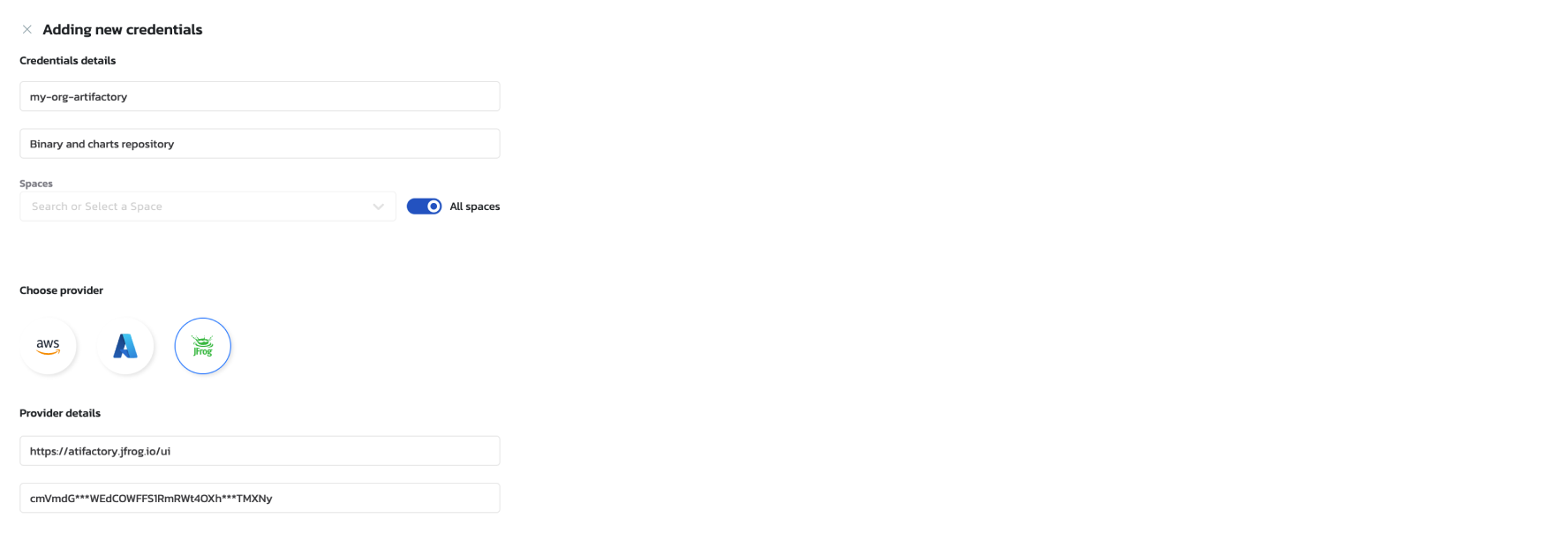
You are also able to create an Artifactory credential using the Torque REST API as well. Here is an example on setting up Artifactory credentials on a space level:
POST {{host}}/api/spaces/{{space}}/settings/credentialstore
{
"name": "my-artifactory", # need to change
"allowed_space_names": ["{{space}}"], # need to change
"cloud_identifier": "artifactory",
"cloud_type": "artifactory",
"credential_data": {
"server_url": "https://artifactory.jfrog.io/artifactory", # need to change
"token": "1234", # need to change
"type": "artifactory"
}
}
In this example, we're creating an Artifactory credential named my-artifactory with the server URL and a token for authentication. Currently, Torque supports Artifactory token authentication.
Once the Artifactory credential is configured, you can reference it in your blueprint's workspace-directories section using the store parameter, as shown in the usage example above.
Customization
The customization section allows you to control the user interface and presentation aspects of your blueprint, including the visual layout of grains and the behavior of the launch form. This section provides two main customization capabilities: grains-map visualization and launch-form input control.
This feature is currently in preview. To get access to customization capabilities, please contact Torque support.
spec_version: 2
description: ...
customization:
grains-map:
initial-map-view: custom
nodes:
grain-name:
type: grain
position:
x: 100
y: 200
style:
hidden: false
launch-form:
inputs:
- name: 'input-name'
visible: '{% if inputs.condition == "value" %} true {% else %} false {% endif %}'
grains: ...
grains-map
Controls the visual layout and presentation of grains in the blueprint designer's canvas view. This allows you to customize the positioning of grains, add visual elements like sticky notes and groups, and control the overall map appearance.
customization:
grains-map:
initial-map-view: custom # Sets the default view mode for the grains map
nodes:
hugging-face-model:
type: grain # Specifies this is a grain node
position:
x: -5 # X-coordinate position on the canvas
y: -14 # Y-coordinate position on the canvas
style:
hidden: false # Controls whether the grain is visible on the canvas
inference-cluster:
type: grain
position:
x: 740
y: 120
style:
hidden: false
Properties:
initial-map-view: Sets the default view mode when opening the blueprint designer (e.g.,custom,auto)nodes: Dictionary of node configurations, where each key is the grain nametype: Node type (currently supportsgrain)position: Coordinates for positioning the node on the canvasx: Horizontal positiony: Vertical position
style: Visual styling optionshidden: Boolean to control node visibility
launch-form
Controls the visibility and organization of input fields in the environment launch form. This enables conditional display of inputs and grouping of related inputs into categories for better user experience.
Input-based Configuration
Organize inputs with conditional visibility based on other input values:
customization:
launch-form:
inputs:
- name: 'infra_type' # Input name (always visible)
- name: 'database_config'
visible: '{% if inputs.infra_type == "1" %} true {% else %} false {% endif %}' # Conditional visibility
- name: 'storage_config'
visible: '{% if inputs.infra_type == "2" %} true {% else %} false {% endif %}'
Category-based Configuration
Group related inputs into logical sections with conditional visibility:
customization:
launch-form:
categories:
- name: 'Infrastructure Selection' # Category display name
inputs:
- name: 'infra_type' # Input within this category
- name: 'Database Configuration' # Another category
inputs:
- name: 'db_instance_type'
visible: '{% if inputs.infra_type == "1" %} true {% else %} false {% endif %}'
- name: 'db_storage_size'
visible: '{% if inputs.infra_type == "1" %} true {% else %} false {% endif %}'
Properties:
inputs: Array of input configurations for flat organizationcategories: Array of category objects for grouped organizationname: Display name for the category sectioninputs: Array of inputs within this category
- Input Properties:
name: The input field name (must match an input defined in the blueprint's inputs section)visible: Optional Liquid template expression that evaluates totrueorfalseto control input visibility based on other input values
The visible property uses Liquid templating syntax to create dynamic conditions. Common patterns include:
{% if inputs.field_name == "value" %} true {% else %} false {% endif %}- Show input when another field equals a specific value{% if inputs.field_name != "value" %} true {% else %} false {% endif %}- Show input when another field doesn't equal a specific value
Useful Liquid Templating Resources:
- Liquid Templating Introduction - Learn the basics and syntax of Liquid templating
- Liquid Playground - Interactive playground to test and experiment with Liquid expressions