Actions and Workflows
Quick Navigation & Useful Links
- Workflows Overview - Learn how to create scheduled automations
- Workflows Use Cases - Explore common workflow scenarios
- Blueprint Designer Guide - Creating blueprints
Overview
Managing cloud resources efficiently is critical for modern organizations. Leaving resources running when not in use can lead to significant waste and security risks. Torque's Actions and Workflows provide automated solutions to optimize your cloud infrastructure.
Why Resource Management Matters
💰 Cost Optimization
- Prevent unnecessary expenditure with pay-as-you-go billing models
- Reduce cloud spend by up to 60% through automated resource scheduling
- Eliminate forgotten resources that continue accruing costs
🌱 Environmental Sustainability
- Reduce energy consumption and carbon footprint
- Support corporate sustainability goals
- Minimize unnecessary data center resource usage
🔒 Security Enhancement
- Reduce attack surface by stopping unused resources
- Mitigate risks from unauthorized access to idle systems
- Implement security-by-default practices
⚡ Performance Improvement
- Free up valuable computing resources for critical workloads
- Improve overall system performance and responsiveness
- Optimize resource allocation across your infrastructure
Torque's Solution
Torque provides comprehensive resource management through two complementary approaches:
- 🎯 Actions - Execute immediate operations on specific resources (power on/off, restart, connect)
- ⏰ Workflows - Schedule automated operations across resource groups (daily shutdowns, weekend scaling)
This combination enables both reactive management and proactive automation, ensuring your infrastructure runs efficiently while reducing operational overhead.
Actions
Torque provides a built-in set of actions you can run on specific cloud resources in the environment to optimize resource usage and achieve cost savings, security improvements, and performance benefits.
Workflows
Workflows take actions to the next level by providing scheduled automations that run on all resources of the same type in an environment.
Common Workflow Examples
- Daily Shutdowns: Power-off all VMs in the environment every day at 6PM
- Weekend Scaling: Pause (scale to minimum) development Kubernetes clusters every weekend
- Cost Optimization: Automatically stop database instances during non-business hours
- Maintenance Windows: Schedule restarts during low-usage periods
Learn More About Workflows To learn how to create and manage workflows in your Torque account, visit our Workflows Overview guide.
How to Execute Actions and Workflows
Running Actions on Individual Resources
- Switch to Resources View in your environment
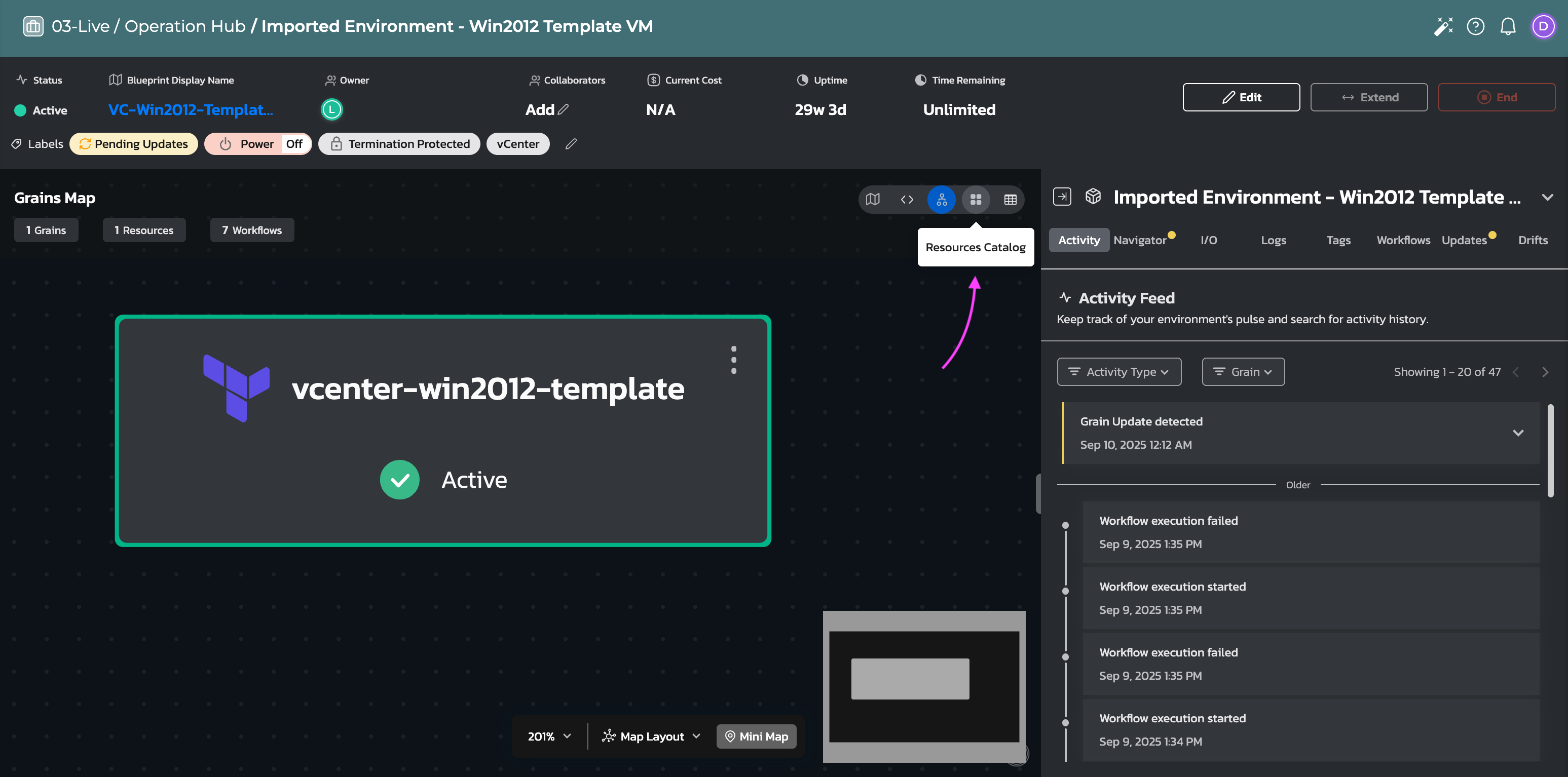
-
Click a resource tile to select the resource you want to manage
-
Hover over the relevant action and click Run
-
Click the action's name to monitor its progress and view execution details
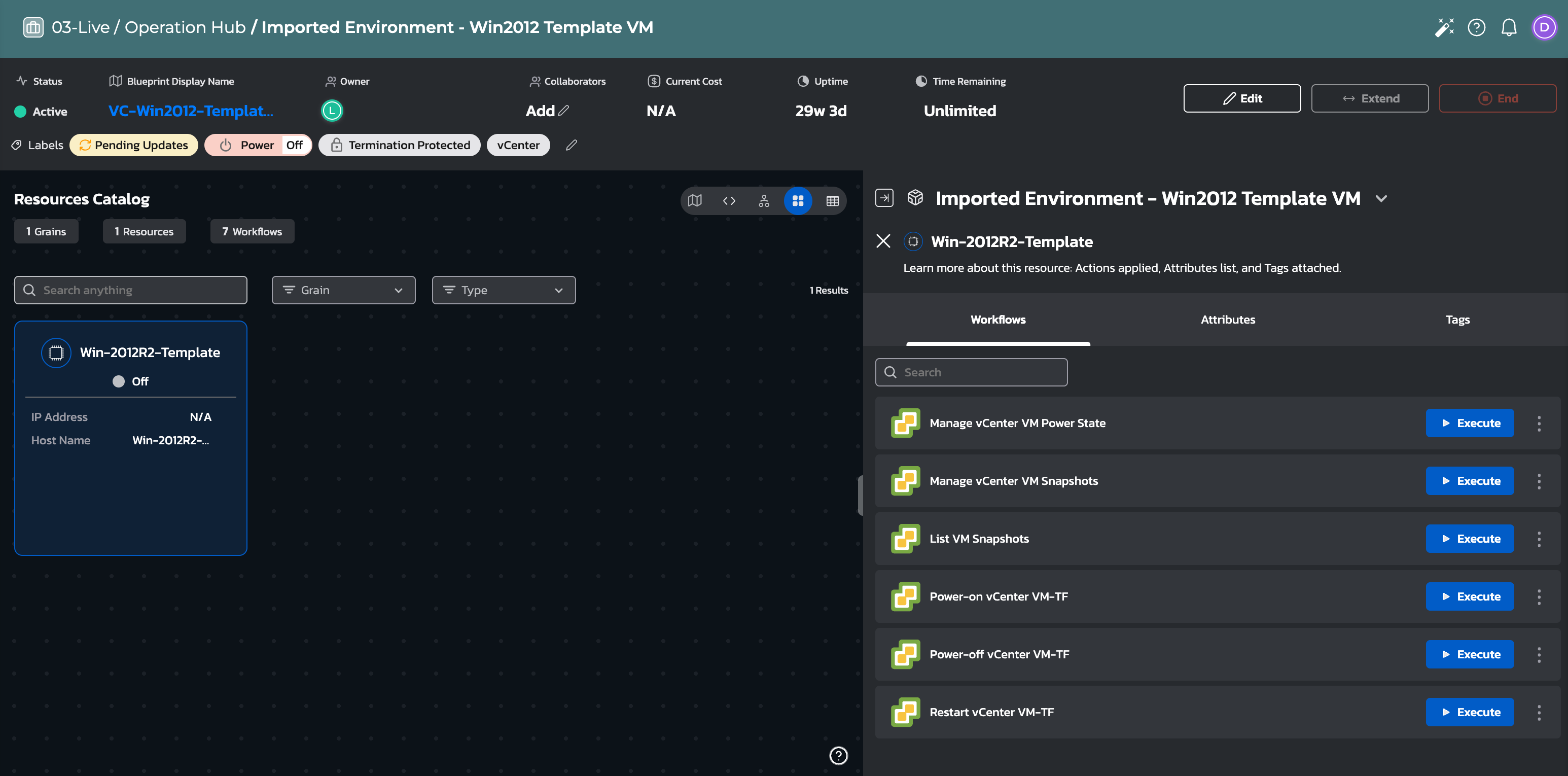
Alternative: Running Actions from Orchestration View
Grain-Level Actions You can also execute actions from the orchestration (grain) view by:
- Clicking on the grain's options menu (three dots)
- Selecting the action you want to run
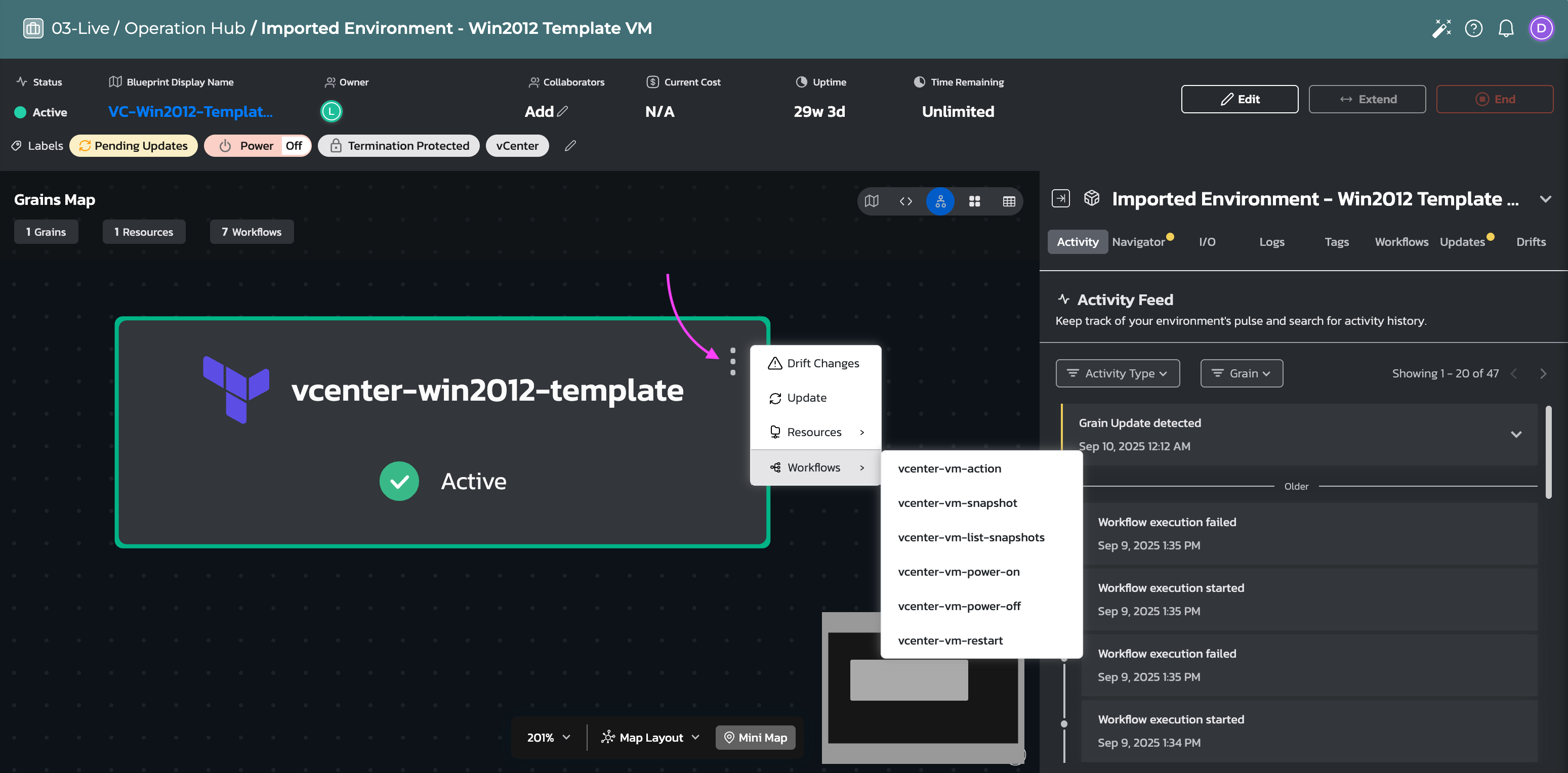
Built-in Actions
Learn how to create scheduled automations with built-in actions.
Supported Actions by Resource Type
Torque provides the following built-in actions that you can run on specific cloud resources:
Virtual Machines:
- Power On - Start instances
- Power Off - Stop instances
- Restart - Reboot instances
- Connect - Create RDP/SSH connections directly from Torque UI
Database Servers:
- Stop - Temporarily stop database instances
- Start - Start stopped database instances
- Delete - Remove database instances
Kubernetes Clusters:
- Pause - Scale down to minimum resources
- Resume - Scale back to original capacity
Debugging Actions
For verbose output to debug actions, add this parameter at the account level:
SYSTEM_ACTIONS_VERBOSE_MODE=true
Detailed Action Support Matrix
For technical implementation details, refer to the comprehensive action support matrix below:
| Resource Type | Action Name | Cloud | Grain Technology | Resource Type | Description | Limitations |
|---|---|---|---|---|---|---|
| Virtual Machines | Power On VM | AWS | Terraform | aws_instance | Start an EC2 instance | - |
| CloudFormation | AWS::EC2::Instance | |||||
| Azure | Terraform | azurerm_virtual_machine | Start an Azure VM | - | ||
| Power Off VM | AWS | Terraform | aws_instance | Stop an EC2 instance | - | |
| CloudFormation | AWS::EC2::Instance | |||||
| Azure | Terraform | azurerm_virtual_machine | Stop and Deallocate an Azure VM | - | ||
| Restart VM | AWS | Terraform | aws_instance | Restart an EC2 instance | - | |
| CloudFormation | AWS::EC2::Instance | |||||
| Azure | Terraform | azurerm_virtual_machine | Restart an Azure VM | - | ||
| Connect to VM | AWS | Terraform | aws_instance | Creates RDP/SSH connection directly from Torque UI | - | |
| AWS | CloudFormation | AWS::EC2::Instance | ||||
| Azure | Terraform | azurerm_virtual_machine | ||||
| Databases | Stop RDS Instance | AWS | Terraform | aws_db_instance | Temporarily stop an RDS instance | RDS restarts after 7 days if not repeated |
| CloudFormation | Coming Soon | - | - | |||
| Start RDS Instance | AWS | Terraform | aws_db_instance | Start a stopped RDS instance | - | |
| CloudFormation | Coming Soon | - | - | |||
| Delete RDS Instance | AWS | Terraform | aws_db_instance | Delete an RDS instance | - | |
| Stop Database Server | Azure | Terraform | Multiple types: • azurerm_mysql_server• azurerm_mysql_flexible_server• azurerm_mariadb_server• azurerm_postgresql_flexible_server | Temporarily stop database server | DB restarts after engine-specific period if not repeated | |
| Start Database Server | Azure | Terraform | Multiple types: • azurerm_mysql_server• azurerm_mysql_flexible_server• azurerm_mariadb_server• azurerm_postgresql_flexible_server | Start a stopped database server | - | |
| Delete Database | Azure | Terraform | Multiple types: • azurerm_mysql_database• azurerm_mariadb_database• azurerm_postgresql_database• azurerm_mssql_database• azurerm_mysql_flexible_database• azurerm_postgresql_flexible_server_database | Delete a database | - | |
| Kubernetes Clusters | Pause | Azure (AKS) | Terraform | azurerm_kubernetes_cluster | Reduce node pool agents to 1 VM | - |
| AWS (EKS) | Terraform | Coming Soon | - | - | ||
| Resume | Azure (AKS) | Terraform | azurerm_kubernetes_cluster | Restore original node pool size | - | |
| AWS (EKS) | Terraform | Coming Soon | - | - |
Related Documentation
- Environment Publishing - Learn about publishing and managing environments
- Remote Access - Set up direct access to environment resources
- Cost Management - Optimize your cloud spending
- Drift Detection - Handle configuration drift
- Scheduled Environments - Automate environment lifecycle