Workflows
Torque role: Account admin
Workflows allow you to schedule actions on all resources of a certain cloud provider (AWS or Azure) in the relevant environment. For example, to power off all VMs daily at the end of the work day. Each workflow is triggered at its scheduled time and can also be executed manually by the end-user from the Workflows tab of the environment's resource.
Note
Workflows are supported only for VMs, Database servers and K8s clusters.
How to add a workflow
Go to Administration > Workflows.
Click Add Workflow.
Fill in the details:
Name: Workflow name
Display name: Provide an informative one as this will be the Workflow's display name in the environment. For example, "Power off all Azure VMs EOD".
Description
Action to be performed in the environment. Workflows support all resource actions (Power on, Power off, Restart, Connect) as well as Terminate, which ends the environment. For details about resource actions, see [Run Day 2 Actions on Your Environment](/environment-services/Actions and workflows).
Spaces: Toggle blue to apply the workflow to all spaces or select specific ones.
Schedule: Workflow's scheduled execution time. You can specify the time and day(s) using the editor, or toggle Custom CRON to specify the schedule in CRON format.
Allow overriding schedule on launch: Toggle blue to enable the environment's end-user to manually run the workflow from the resource's Workflows tab.
For example:
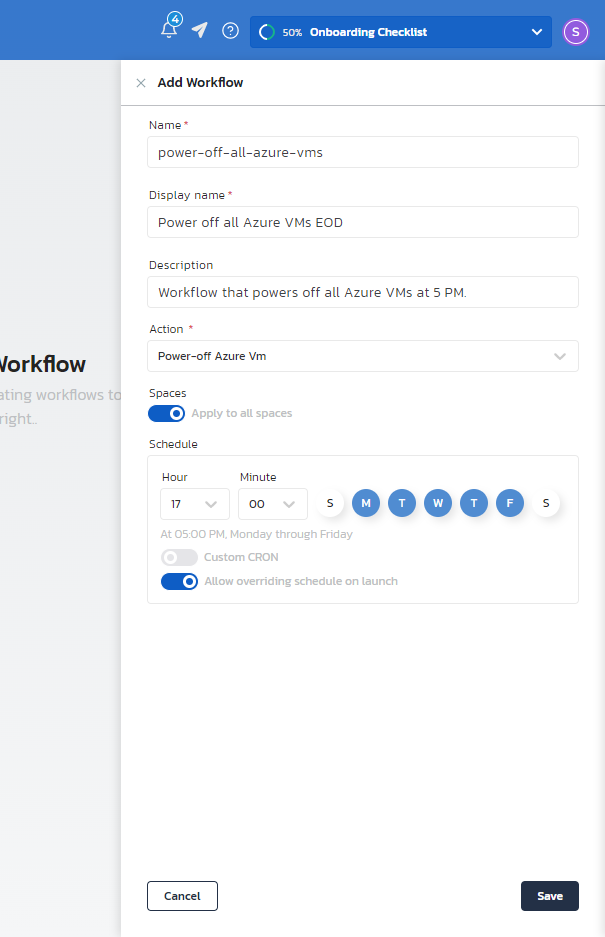
Click Save.
Once you click "Save" a yaml file describing the workflow is automatically created. You can edit and customize this file according to your specific needs by clicking Edit Yaml.
Workflow Yaml Syntax
on: // Optional. If this section is not present, the workflow will be run manually only and not automatically on schedule.
overridable: true // set to true to allow the person launching environments to override the schedule during launch time. Defaults to false.
scheduler:
- * * * * * // CRON expression, when to trigger the workflow. Multiple expressions are supported.
inputs: // Optional
input_name:
default: "default value"
overridable: true // set to true to allow end users to override the value of the input during launch time.
jobs: // only a single job is currently supported
job_title:
name: job_name
if: "liquid expression"
steps: // Multiple steps are supported. They will be executed sequentially.
- name: step_name
uses: action_name
if: "liquid expression"
You can write the liquid expression using context which is provided automatically by Torque.
There are 2 types of contexts: one for the job, and one for the step.
Job Context
The job context contains the following:
- BlueprintName
- Inputs (the inputs which the environment was launched with)
- Duration (Duration of the environment)
- LastAccessTime (The time when this environment was launched last)
- BlueprintAvgHourlyCost (Blueprint hourly cost)
Step Context
The step context contains a list of all the resources in the environment. For each resource the context contains:
- name (Resource name)
- type (Resource type)
- identifier (Resource identifier)
- attributes (A list of the resource attributes)
Examples
on:
scheduler:
- 0 9 * * * // automatically trigger this workflow every day at 9AM
inputs:
inactive_hours:
default: 24 // we define an environment is inactive if it wasn't used in the last 24 hours
jobs:
power-on-except-inactive:
name: power on every day except inactive environments
if: >-
{% capture last_accessed_sec %}{{ context.env.LastAccessTime | date: '%s' | minus: 0 }}{% endcapture -%} // calculate the last time this env was accessed from job context
{% capture inactive_sec %}{{ inputs.inactive_hours | times: 3600 }}{% endcapture -%} // calculate what is defined as inactivity period from the workflow inputs
{% assign now = 'now' | date: '%s' | times: 1 -%}
{% assign result = now | minus: last_accessed_sec -%}
{% if result > inactive_sec -%}
false
{% else -%}
true
{% endif -%}
steps:
- name: power-on-vm
uses: power-on-vm
...
jobs:
power-off-steps:
name: Power Off Except NetApp
steps:
- name: power-off-vm
uses: power-off-vm
if: "{% if context.resource.attributes.name == \"netapp\" -%}\n true \n{% else -%}\n false\n{% endif -%}"