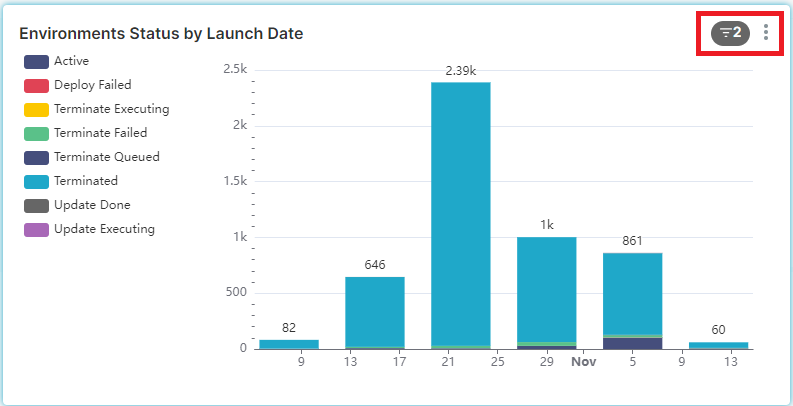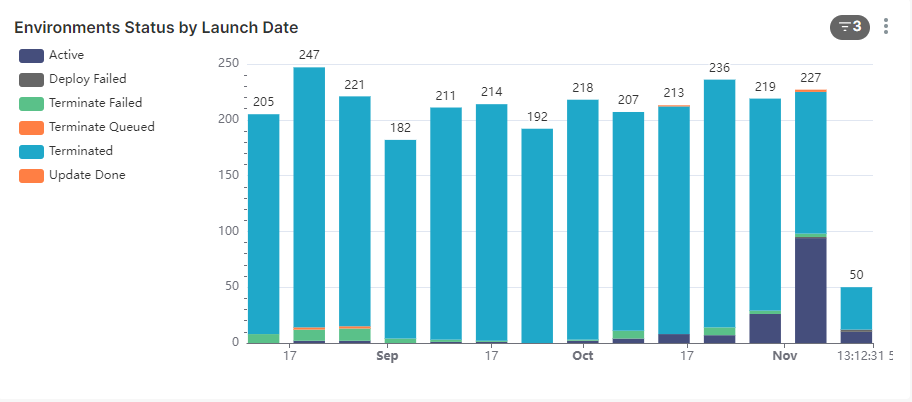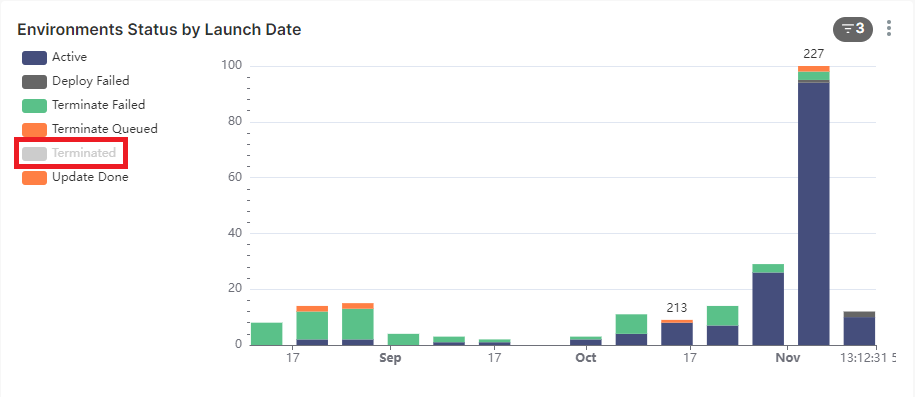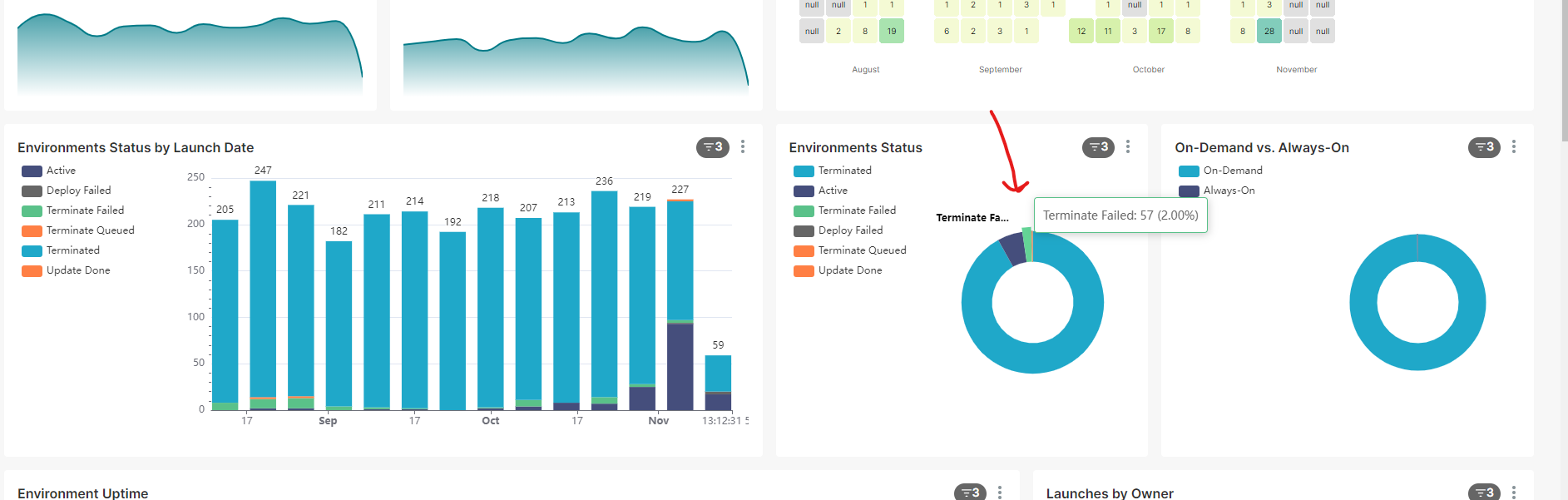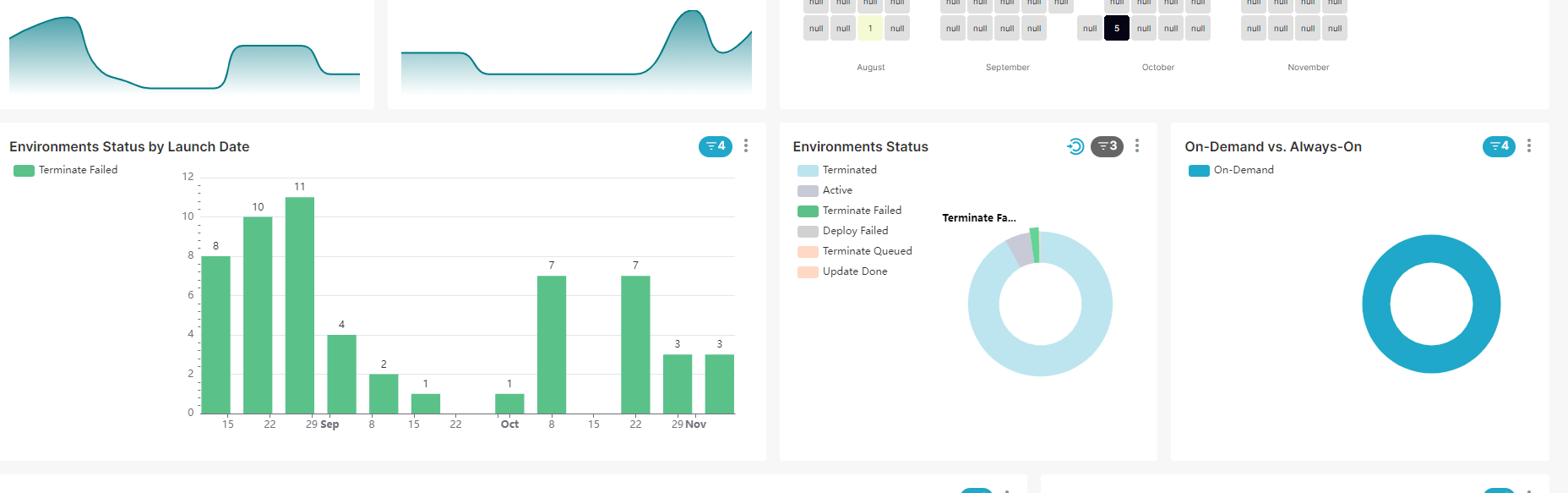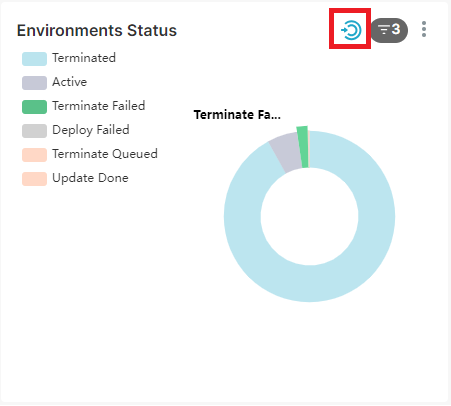Using Torque Reports
This article describes the general utilities and options for using any report in Torque.
Top Filter
On the top of every report you can find the filter.
- Time range controls the total time frame that will be presented in the report.
- Time scope controls the grouping of events into smaller buckets of time.
- Space allows you to filter a specific space. The entire data in the report will be filtered. This is relevant only to account level reports. Space level reports are already filtered by the space.
- ENV_ID allows you to focus on a single environment throughout the report.
Chart Options
On the top right corner of every chart you will find the chart options:
- The left one shows what this chart is filtered by right now
- The ellipsis menu on the right allows you to take actions on the data such as refresh it, view as table, share and download.
Filtering by Legend Items
Clicking on an item in the legend will filter it out and re-scale the chart according to the remaining legend items. You can filter out multiple legend items. For example, clicking on "Terminate" in the legend on the following chart will filter out all terminated environments and show only the ones that are not terminated.
To clear the legend filter, click again on the legend item.
Cross Filtering
Cross filtering on a chart will impact the entire report. The way to achieve cross filtering is by clicking on the value in the graph which you want to filter by. The chosen value will be applied as a filter across the entire report.
For example, if you want to filter the entire report by specific environment status (Terminate Failed):
Clicking on the green area with the value of 57 will filter the entire report to these 57 environments:
Note the cross filter sign now next to the chart filters:
To clear the cross filter, click on the cross filter sign.
The Environments Table
At the end of each report you can find the environments table. The environments are the main entity in Torque, and this table can be used to drill into the details of interesting data. From the environments table you can directly access each environment to investigate it.