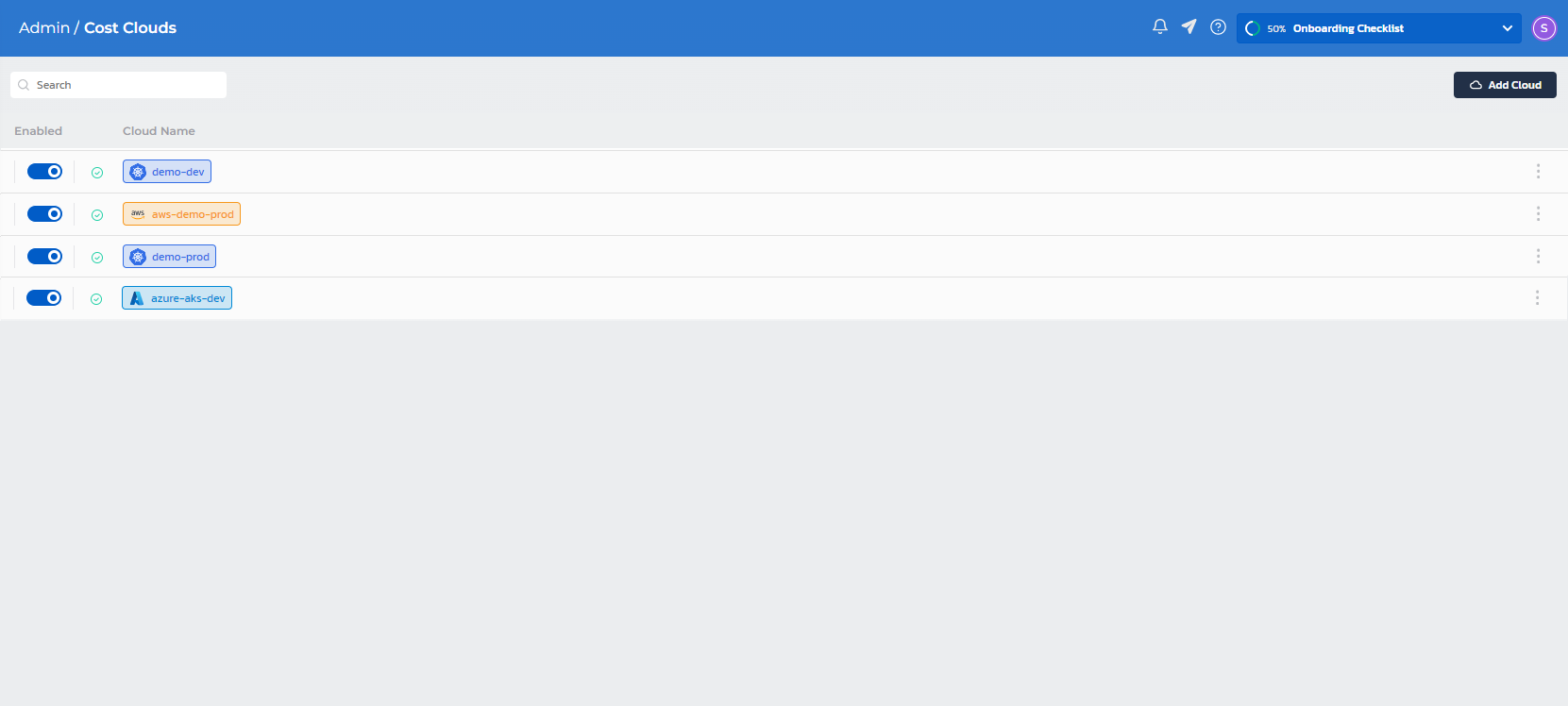Configuring Cost for Azure
Prerequisites
- Create an application and register it in Azure AD. To do so, navigate to "App Registrations" and click on New Registration. Follow the steps (no need to provide redirect URl, just the name will do). Take a note of the Tenant Id and Application Id as they will be needed later in the process.
- Click on Add a Certificate or Secret --> New client secret --> Add, and take a note of the created Value (it will be used later in the application secret configuration)
- Assign the Cost Management Reader (or, Cost Management Contributor) Role to the application:
- Navigate to Subscriptions and click on the subscription where you would like Torque to collect the cost
- On the left side panel select Access control (IAM)
- Click the Role assignments tab
- Click Add > Add role assignment. If you don't have permissions to assign roles, the Add role assignment option will be disabled, in this case contact your Azure administrator for help.
- On the Roles tab, search for Cost Management Reader (or, Cost Management Contributor) and Click Next.
- On the Members tab, select User, group, or service principal and Click Select members.
- In the search box, search for your created application from step 1.
- Click Select and then Review and Assign to finish the procedure.
Make sure you have all the following information for the application:
- Subscription Id
- Tenant Id
- Application Id
- Application Secret
Configuration
-
Create an Azure cost collection target:
- Go to Administration > Cloud Accounts > Cost Collection Target.
- Click Add Cost Collection Target.
- Select Azure.
- Specify the cloud account's details (see Prerequisites):
- Subscription Id
- Tenant Id
- Application Id
- Application Secret
- Click Finish.
- Click the cost collection target's 3 dot menu and select Validate to make sure it works (i.e. cost data can be collected).
- If validation fails, it means there is a problem with one or more of the provided parameters. Return to the prerequisites section and correct them as required.
-
Enable a cost collection target for your Azure account:
- Go to Administration > Cloud Accounts > Cost Collection Target.
- Click the desired cost collection target's Enabled toggle.