Notifications
Torque Notifications enable space admins to define notifications for environment lifecycle events and environment owner/collaborator changes. The notifications will be sent to your email address, Teams or Slack chats, or the automation tool of your choice. You can define multiple notifications for different communication tools, and for different channels in the same communication tool.
Supported events:
Environment Events:
- Environment Launch Scheduled
- Environment Launch Cancelled
- Environment Launched
- Environment Deployed
- Environment Active With Error
- Environment Ended
- Environment Ending Failed
- Environment Force Ended
- Environment Launch Approved
- Environment Launch Denied
- Environment Idle
- Environment Extended
- Environment Rescheduled
- Workflow Started
- Workflow Failed
- Drift Detected
- Updates Detected
- Collaborator Added
- Action Failed
Blueprint Events:
- Blueprint Published
- Blueprint Unpublished
Space Events:
- Agent Disconnected
To configure Torque notifications:
- In Torque, access the suitable space.
- Click Settings > Notifications.
- Click + Add Notification.
- Select the suitable communication tool (Slack, Teams, or generic webhook).
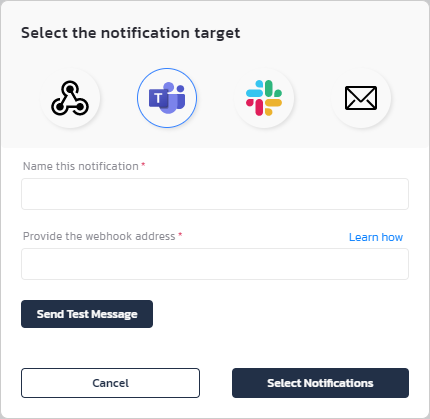
- Provide a Name for the notification.
- Enter the webhook address, as explained in the desired tool’s official documentation.
- For Slack, see https://api.slack.com/messaging/webhooks.
- For Teams, see https://learn.microsoft.com/en-us/microsoftteams/platform/webhooks-and-connectors/how-to/add-incoming-webhook.
- For your preferred automation tool, see the tool’s documentation.
- This step is not needed for Email, as we'll configure the notifications to be sent to the logged-in user's email address.
- For generic webhooks, optionally provide a token from the tool to send with the notification, and select the desired event to test.
- Test the configuration.
- Click Send Test Message and make sure you receive a Torque notification message in the chat or generic tool.
- Click Select Notifications to select the notifications to send.
- Click Apply.