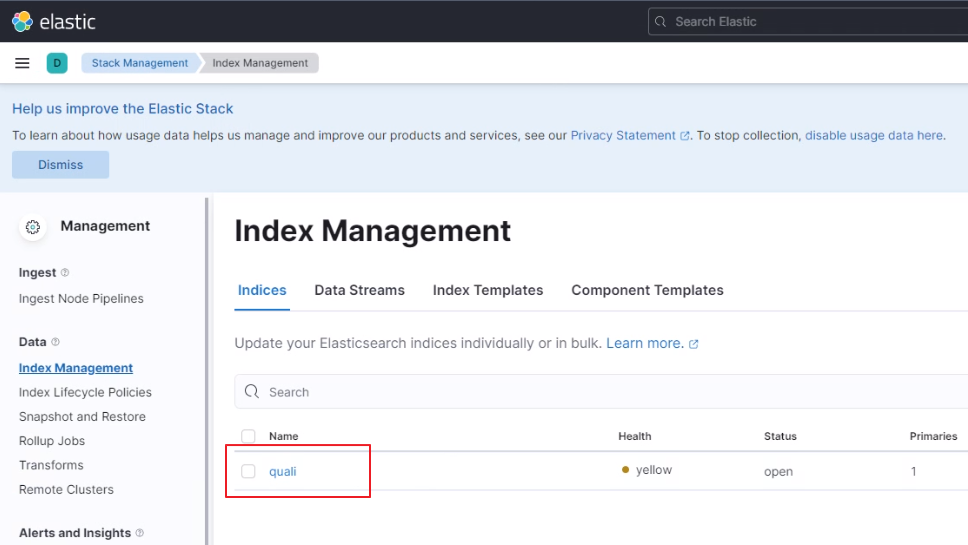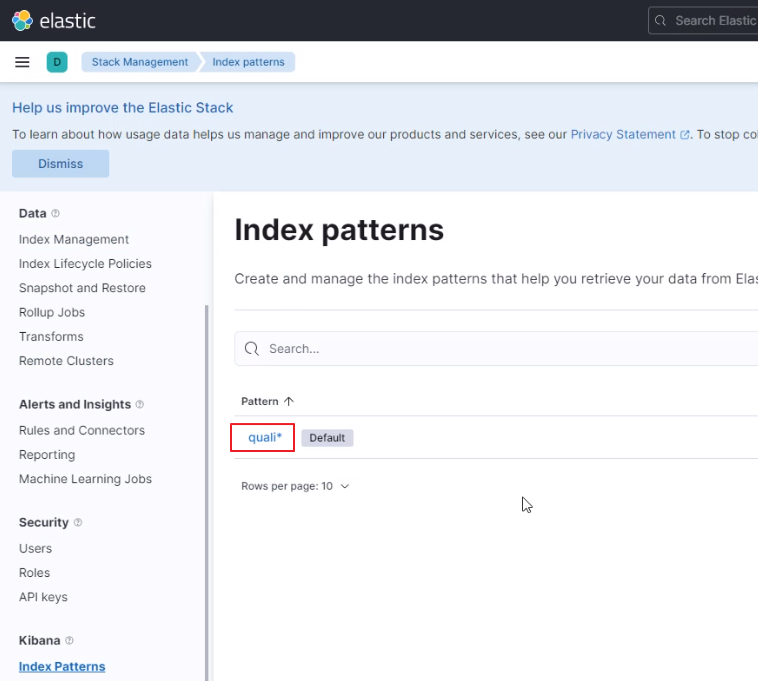Audit Log Configuration
Prerequisites
- Working Elastic Stack server with internet access
Configuration
-
Navigate to Configuration > Audit Log, and click Add Audit Target.
-
Select one of the options:
- Torque Audit: Forward logs to Torque, and retain for 18 months.
- ElasticSearch: With built-in Elastic Stack integration, you can forward audit data for real-time analysis and reporting.
-
When selecting ElasticSearch, please fill in the details:
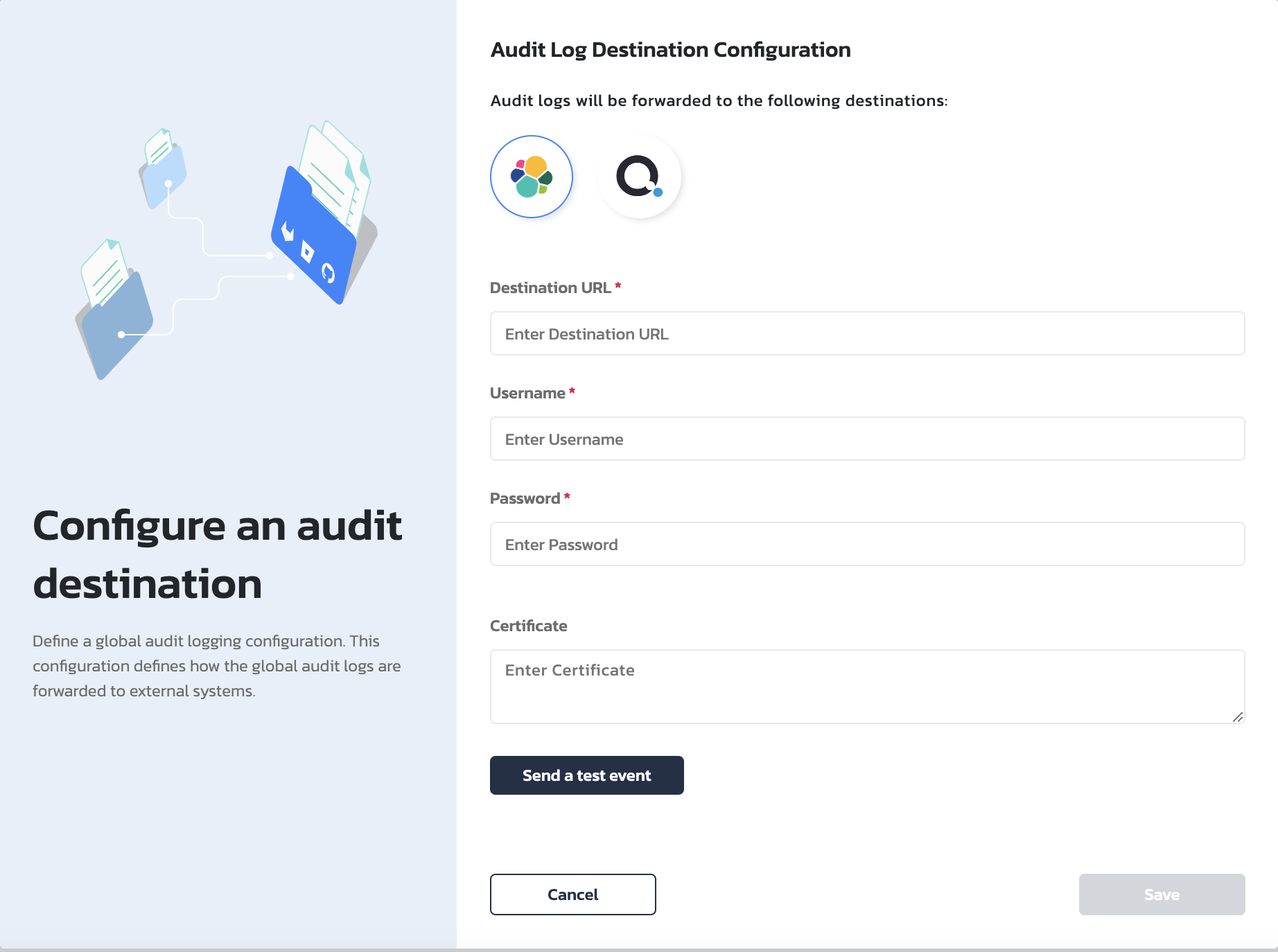
- Destination URL of the elastic server
- Username/Password of the elastic Stack admin
- Certificate: You can optionally configure SSL connection by specifying the http ca Certificate.
-
Click Send a test event, and click Save.
-
In Kibana, go to Management > Stack Management > Index Management and make sure you see the quali index.
- Go to Management > Stack Management > Index Patterns and create a "quali" index pattern.
Congratulations! Audit Log is configured and collecting Torque events.