BitBucket Source Control
Torque supports connecting asset/blueprint repositories on BitBucket out of the box. However, to connect a repository, you must have access to the repository and grant Torque permission to the repository's organization, as explained below. For details about connecting a repository, see Discover Your Assets. You should be able to sign in with an account on any one of these online services and immediately get going with connecting asset repositories and launching environments.
This article refers to the SAAS version of BitBucket. If you're using self-hosted BitBucket, check here.
When connecting a repository, Torque’s OAuth app (QTorque Portal) asks for permissions to access repositories on your organization. If Torque doesn't have access, you will be prompted to grant the proper authorizations when connecting the asset repository. The approved applications are listed in the Bitbucket Applications page.
-
In Torque, go to the space's Settings > Repositories area and connect the repository.
-
Authorize the organization Quali Torque
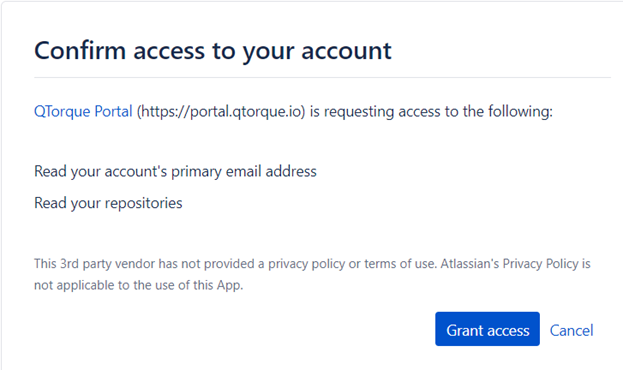
-
Go to Azure Applications (see above) and make sure the Torque application has been authorized.
At this point, the Torque app was given the necessary permissions to the organization.
- Return to Torque and continue setting up the connection.